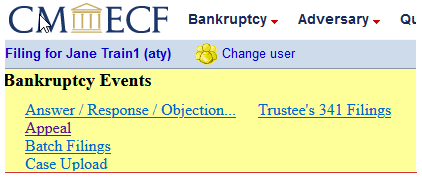w
Add/Remove Filing Agent
Last Updated: February 2023
Add a Filing Agent to Attorney or Trustee - ECF Account:
Select [Utilities] on the ECF menu bar.
Select [Maintain Your ECF Account].
Click [More User Information].
Enter the last name of the Filing Agent you want to link to your account.
Click magnifying glass to search. A pop-up box will display names matching the search. If the correct person is listed, click Select in front of the name.
Click [Return to Account Screen] box.
Click [Submit].
Remove a Filing Agent from Attorney or Trustee - ECF Account:
Select [Utilities] on the ECF menu bar.
Select [Maintain Your ECF Account].
Click [More User Information].
The Filing Agents box will display all filing agents associated with the account.
Uncheck the box to remove a Filing Agent.
Click [Return to Account Screen] box.
Click [Submit].
Change Attorney/Trustee:
If a Filing Agent files on behalf of more than one attorney or trustee, a drop down box displays linked attorneys/trustees for selection.
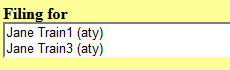
After logging in to ECF, the filing agent can switch between linked attorneys/trustees by clicking on the icon next to the attorney's name on the top left side of the screen.