Trustee's Report of Unclaimed Funds/ Dividends Less than $5.00 AND Payment of Unclaimed Funds
Last Updated: February 28, 2019
Use these instructions to docket Trustee's Report of Unclaimed Funds and pay the unclaimed funds via internet in the same event.
To File Electronically:
Log into CM/ECF.
Select [Bankruptcy > Trustee/U.S. Trustee].
Enter the case number (e.g, xx-xxxxx).
Note: Ensure correct case number matches document you are filing.Select [Trustee's Report of Unclaimed Funds/Funds Less Than 5.00] from the event list.
Select the trustee from the party filer list.
Browse to attach the document (PDF file).
Indicate "y" to pay via internet.
Enter the amount of funds to be paid in the "Fee $___ field" (leave Receipt # field blank) and Click Next.
Verify the final docket text before submitting.
Review the Notice of Electronic Filing as it is your receipt.
You can either Continue Filing additional Trustee Reports and pay all fees later, or click Pay Now on the Summary of current charges screen that appears with your Notice of Electronic Filing. The Internet Payments Due screen appears.
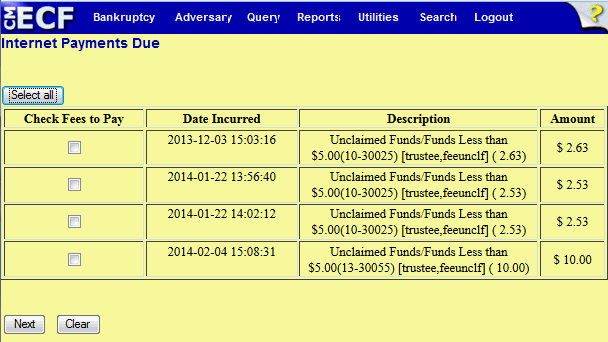
Click the checkbox for each of the unclaimed funds/funds you wish to pay. Click [Next].
Note: Pay ONLY unclaimed funds/funds less than $5 using this event.Review the summary screen that appears. Each of the items you selected for payment appears on this summary screen.
Click the Pay Now button.
Verify the Online Payment screen for your pre-filled name and address, which was retrieved from your ECF login.
Select the Account Type.
Enter the Account Routing Number.
Enter the Account Number.
Enter the account number in the Confirm Account Number field.
Enter the Check Number, if desired.
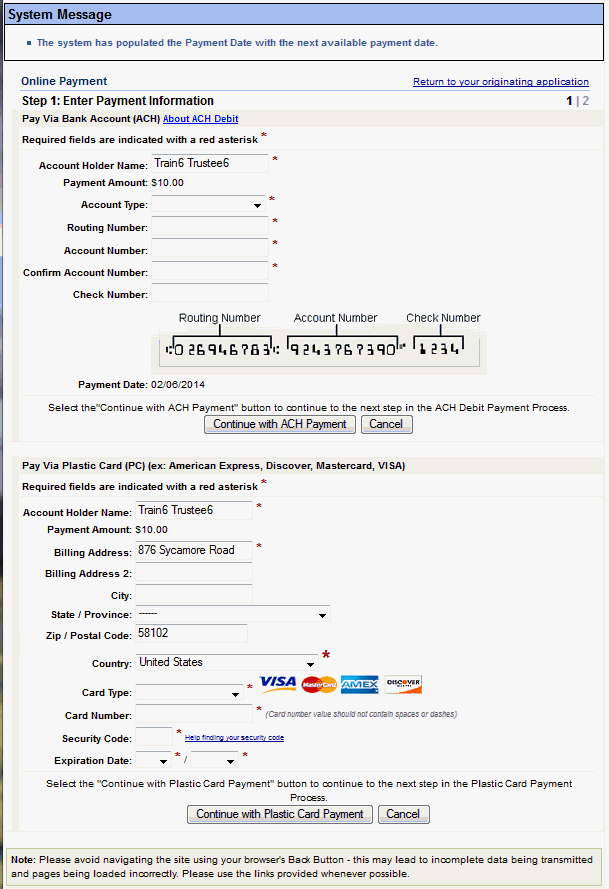
Click the "Continue with ACH Payment" button.
Enter your email address and confirm your email address if you wish to have a confirmation sent to you upon completion of this transaction.
Click "I agree to the authorization and disclosure language" box in the Payment Summary and Authorization screen.
Click Submit Payment.
Important Note: Pressing this button more than once could result in multiple transactions.A confirmation screen for your transaction appears.