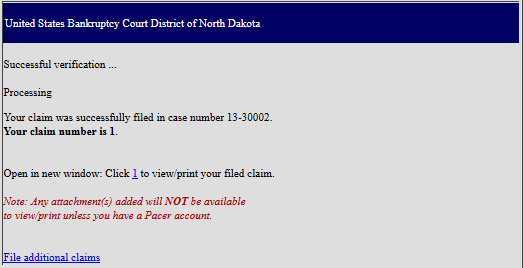Electronic Filing of Amended Proof of Claims (ePOC)
Last Updated: February 2023
The amended proof of claim (Official Form B410) is created after the claim information is entered and submitted. You may upload supporting documentation.
See also Electronic Filing of Proof of Claim (ePOC)
See also Electronic Withdrawal of Proof of Claim (eWOC)
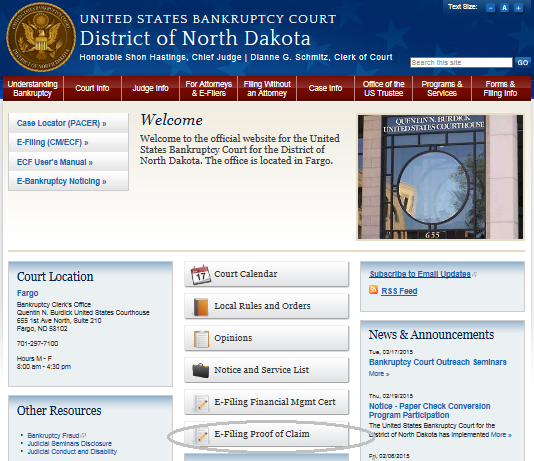
To electronically file amended claim:
From the home page of the court's website, select [E-Filing Proof of Claim].
Select [File a Proof of Claim]
Enter the case number (e.g., xx-xxxxx).
Enter the name of creditor that filed the original claim.
Note: If no name is entered in the "Name of Creditor" box, a list of all creditors who have filed claims will be shown on the next screen.Important: Read the redaction notice and warning. If necessary, review any attachments you will be submitting for personal identifiers. Checkmark the acknowledgment box and click [Next].
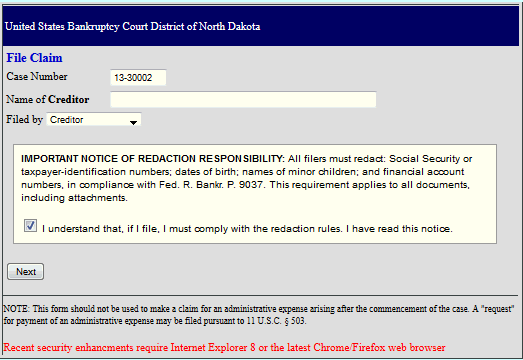
Select the radio button for the [creditor filing the amended claim].
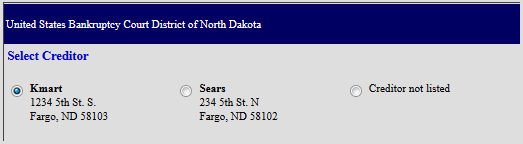
Verify the bankruptcy case and creditor information selected or insert information.
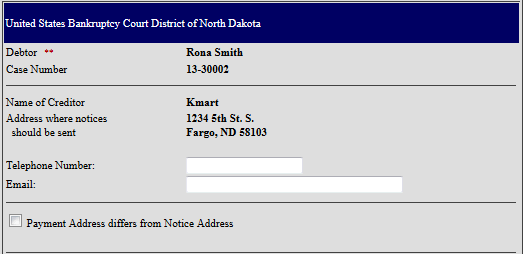
- Checkmark box to indicated that this claim amends previously filed Proof of Claim;
Note: A warning message appears advising that only the original claimant (or transferee of the claim) should file an amended claim.
- From drop down list, select the Court's Claim Number of the claim to be amended;
- The "Filed on" date will populate based on the claim number selected.

In order for the Official Proof of Claim (B410) form to be created properly, the following information should be completed:
Amount of Amended Claim.
Basis for Amended Claim.
Last four digits of the debtor's account (if any).
Secured portion of amended claim (if any).
Priority portion of amended claim (if any).
Supporting documentation (if necessary).
Creditor's signature.
Verification Code
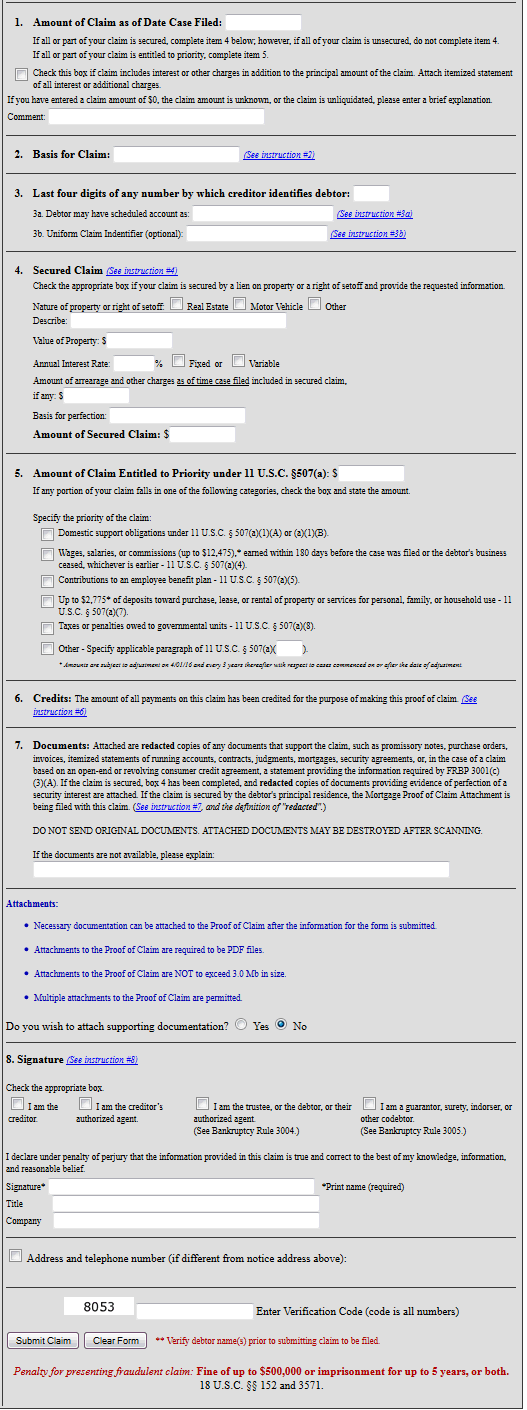
Verify all amended claim information entered and Click [Submit Claim].
Receive a confirmation screen stating claim number (will be same claim number as original claim number) and a verification email will be sent to you at the address provided.