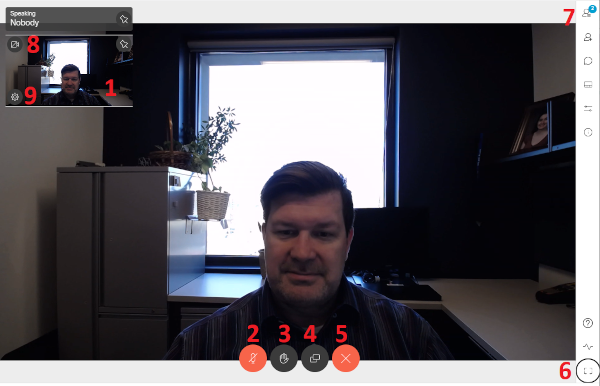How to Connect to a Video Conference Hearing
|
To join a video conference by audio only, dial (701) 297-7116 and enter the Call ID: 088076463 when prompted. You may join by audio to monitor or observe a hearing. Parties appearing at the hearing must motion the court for leave to appear by audio only (Motion to Appear by Telephone). |
From the video conference page select "Join Video Conference Hearing".
After clicking the "Join Video Conference Link, the initial page will look like this.
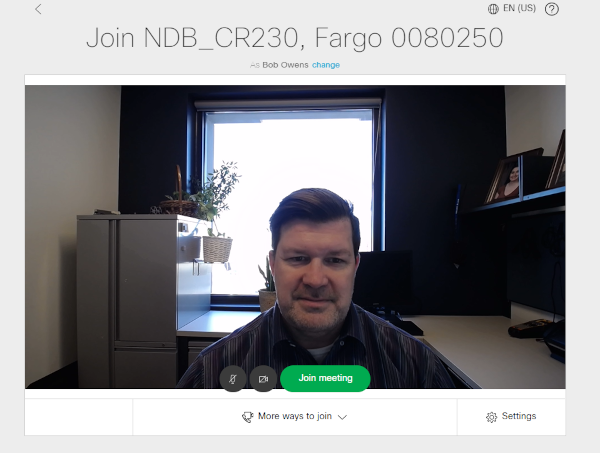
Click the settings button on the lower right to verify that your camera and microphone are working. You should see yourself onscreen, and
the audio meter should move when you speak. If your camera or microphone are not working, use the drop down lists to choose
different options. Uncheck "Enable HD". Click the settings button again to exit settings.
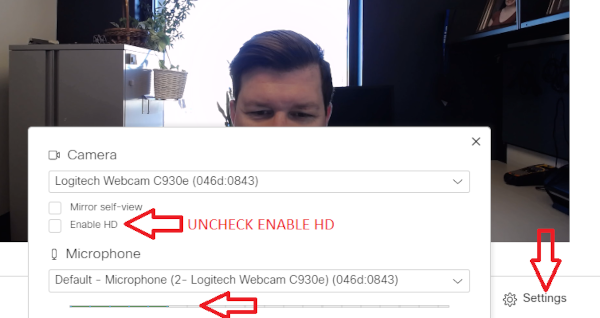
Mute your microphone and click the green "Join meeting" button. You will not see or hear other participants
until the courtroom has joined the video conference.
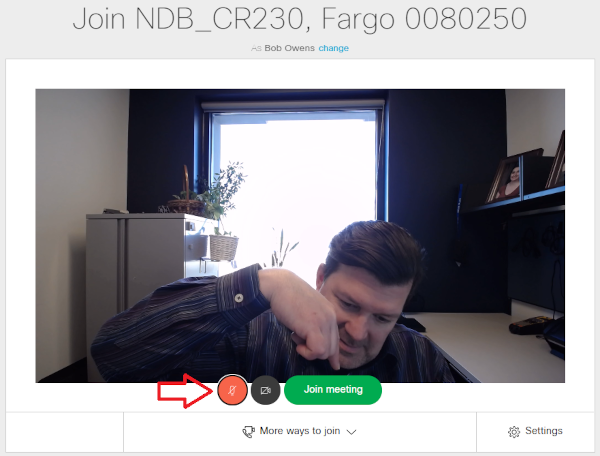
|
|
See corresponding numbers on the picture below: |
|
|
|